Let’s take you through the interface's main sections, streamlining the management of your projects.
Accessing Your Projects
After logging in, you’ll land on the Projects page, offering quick access to all your projects.
- Project Status: At the top of the page, you’ll find tabs like ‘Delivered,’ ‘Queued,’ and ‘Under revision’—tools to track each project's progress.
- Starting a New Project: Click ‘+ Start a new project’ in the upper right corner to initiate a new project and follow the guided process.
- Sort and Search: Arrange projects by date or status, or use the search function to locate projects quickly.
Brand Profile Management
Share your brand identity and visual guidelines by selecting ‘Brand’ from the sidebar.
- Assets and Colors: Provide your logo, fonts, and color palettes to ensure consistency across all created content.
- Brand guidelines: Clearly define what content creators should aim for when representing your brand, including style, tone, and branding elements.
- Upload Visual References: Provide example images or video that demonstrate your brand's look and feel. This assists creators in visualising and crafting content that aligns with your brand identity.
Utilizing Help and Support
For both quick questions and in-depth assistance, our Help and Support section provides the resources you need.
- Help Center: Our Help Center houses articles, guides, and FAQs for self-service support.
- Contact Support: Need more help? Reach out to our support team for personalised assistance. We strive to respond within 24 hours.
- Upcoming Features: Get insights into new tools and services in development on our public roadmap.
Activity Log
Stay updated with the latest actions, changes, and alerts related to your projects and account
- Navigation: Click on any activity entry to jump to the relevant project detail, asset gallery, or rated asset.
- Filtering and Sorting: Extensive logs can be filtered by activity type, helping you find specific entries.
- Notifications: You may also receive email notifications for important updates like project completions or credit changes, based on your settings.
User Profile and Settings
- Profile Access: Click your profile icon in the sidebar to view personal and account details.
- Account Type: Check your account type and expiry date to stay informed about your subscription.
- Credits Overview: Monitor your credits balance to plan for future projects.
- Notification Settings: Tailor email notifications for project updates, personal projects, or selected brands.