Our Asset Workflow is designed to simplify the review and approval process for all types of creative assets. Whether you're working with images or videos, this feature allows you to monitor each asset's status, request modifications, and confirm final approvals with ease.
Understanding Asset Statuses
Each asset in our platform is assigned one of four statuses, each reflecting its current position in the workflow. These statuses help you quickly determine what actions are needed for each asset:
- Delivered: The asset has been submitted by the creative team and is now ready for your initial review.
- Needs Changes: This status indicates that you have reviewed the asset and identified areas that require modifications.
- Needs Review: After revisions have been made, the asset is marked as "Needs Review" to signify that it awaits your final feedback or approval.
- Accepted: Once you are completely satisfied with the asset, marking it as "Accepted" signifies that the revision process is complete.
Where to find the status
For easy identification, each asset is tagged with a coloured label. You can see this tag in the details view or by hovering over the asset in the gallery view. These tags not only display the asset’s current status but also show additional information such as the number of comments it has received and its version number.

When you open an asset, the same tags are visible in the single asset view. Additionally, our proofing tools are conveniently located at the bottom right of this view, allowing you to make precise adjustments and leave detailed feedback directly on the asset.
Advanced Proofing Tools
Our platform’s proofing tools are crafted to offer exact, time-stamped annotations on images and video frames, improving clarity and streamlining the revision process.
Utilizing Area Comments
The Area Comment tool lets you highlight specific areas needing attention. Select the tool, drag to draw around the area, and leave detailed comments on the required changes.
Providing Time-stamped Feedback
For video assets, pause at the desired frame and leave your comment using the area comment tool. The comment will then be marked with a clickable timestamp for easy reference.
Revision Workflow
1. Requesting a Revision
To initiate changes to an asset, simply open it in the single asset view. Here, you can leave detailed markup or comments specifying the desired modifications. Once you've added your feedback, select 'Needs Changes.' This action notifies both the account management and post-production teams that a revision request has been made.
2. Reviewing Updated Versions
Once you've submitted your feedback, the asset will be edited and updated to Version 2 (V2) or higher, depending on the number of revision cycles it has undergone.
This update process allows you to:
- Track and Compare Versions: Easily compare different versions of an asset to assess changes and progress.
- Review Revision History: Access a comprehensive log of the asset’s revision history, which includes all comments and feedback from previous versions.
After the revisions, the asset's status will update to 'Needs Review,' signaling that your review is necessary to move forward.
3. Asset Approvals
After reviewing the revised asset, you have two options:
- Accept: If the asset meets your expectations and no further changes are needed, click "Accept" to finalize the asset's status as "Accepted."
- Request Further Updates: If the asset still requires adjustments, click "Needs Changes" again. Be sure to specify any additional changes needed to ensure the asset meets your standards.
This refined workflow ensures a clear and efficient process for revising, reviewing, and approving assets, helping to maintain high standards and effective collaboration throughout your project